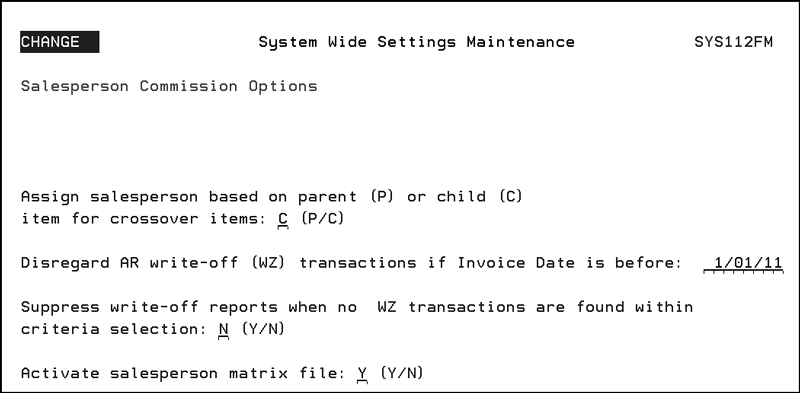
Need more info or you couldn't find what you were looking for, let us know by sending an email to: support@dancik.com.
Navigator Salesperson Matrix
The Salesperson Matrix allows you to create a Salesperson Matrix in Navigator that can be used to report on the commissions earned by each salesperson associated with a sale.
Setting up the Salesperson Matrix
Running the Salesperson Commission Report
System Wide Setting - Salesperson Commission Options
Ensure the option Activate salesperson matrix file is set to “Y”.
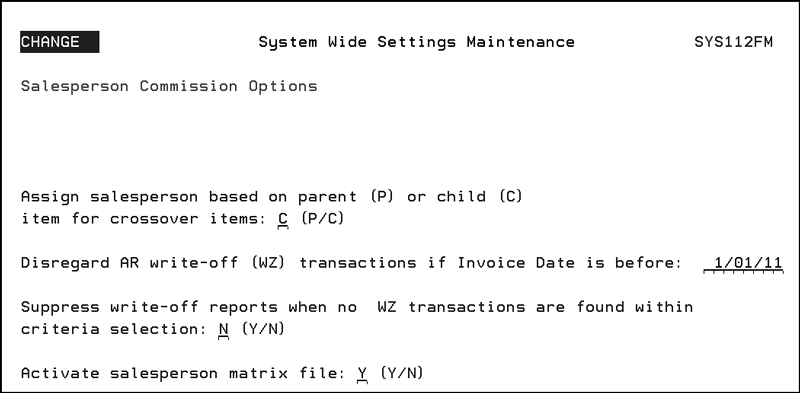
Work with Navigator Authority Classes (NAV 2)
Authority classes allow you to group users together, they can be created based on system access restrictions or on a user's functional areas such as AP clerk, order clerk, or customer service. They allow you to customize the level of access a group of users has within Navigator.
Most new Navigator features are delivered in an inactive state. To activate them:
go into menu option NAV 2
enter a “W” in the appropriate authority class.
enter a “W” for the Navigator application you want to grant authority to (for the Salesperson Matrix the Navigator application is File Management).
scroll down until you get to the Salesperson Matrix and enter a “G” to grant authority.
|
User ID Control Panel (NAV 5)
The Limit To Salesperson setting restricts affects the commission report.
If no salesperson code is entered, the report is run for all salespeople.
If there is a salesperson code entered, the report is limited to only that person.
Note: The Limit To Salesperson setting is also available via menu option SET 32 on the iSeries.
|
Commissions Files
Use these files to create the salesperson commission structure. These files are available in both Navigator (File Management>Salespeople) and the iSeries (Commissions menu (option COM)).
Base Commissions Rate File - This file allows you to establish and update commission rates for your sales force. You can also add or subtract from a commission (by percentage points) using several parameters. Base commissions may be adjusted based upon gross profit percentage, age of invoices, and other factors. For example, this file supports a positive or negative percentage for “cuts”. This means you can either raise or lower commission rates if the order is a cut. Cuts are identified by the “C” code in the restriction field of a line item and are usually associated with rolled goods or laminates.
Commission Rate Exceptions File - The Commissions Exceptions File allows you to alter, eliminate, or change the commissions based on your exception parameters.
Commission Reports
The Salesperson Matrix is designed to work with the following reporting options. These report are available in both Navigator and the iSeries.
“X By Y” Sales Commission Report (regular X by Y detailed format) - The X by Y Sales Commission Report supports all of the sales commissions strategies available within the system. This report lists, in detail or summary format, the sales, gross profit, and commission calculations, sorted using any X by Y combination.
“X By Y” Sales Commission Report (special format by order number) - This report includes all of the same parameters, features, and formulas as the regular X by Y Sales Commission report. It also includes a third level of sorting - by order number, within the X and Y parameters. This option enables you to print all line item details, or a summary by order within the X and Y parameters.
Setting up the Salesperson Matrix
1. The Salesperson Matrix File is set-up and accessed via Navigator. Access the File Management application within Navigator.
|
2. Scroll down the list of File Management files and select the Salesperson Matrix file.
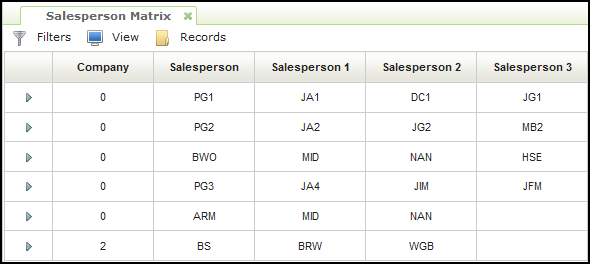
3. Up to 5 salespeople can be included in the matrix. In the example shown above, a maximum of three salesperson slots were used. These three slots can account for:
Salesperson 1 - Sales Manager
Salesperson 2 - Sales Territory Manager
Salesperson 3 - Inside Sales support
Each of these three “Salespeople” are set up to get a commission when the Primary makes a sale.
Note: The Matrix only applies to the Primary Salesperson.
Running the Salesperson Commission Report
1. Go into the Reporting application and select either the Sales Commission Report (X by Y) or the Sales Commission Report by Order Number.
|
2. Run through the report generation screens. When you get to the window where you select the “X” parameter, select to run the report by Salesperson.
|