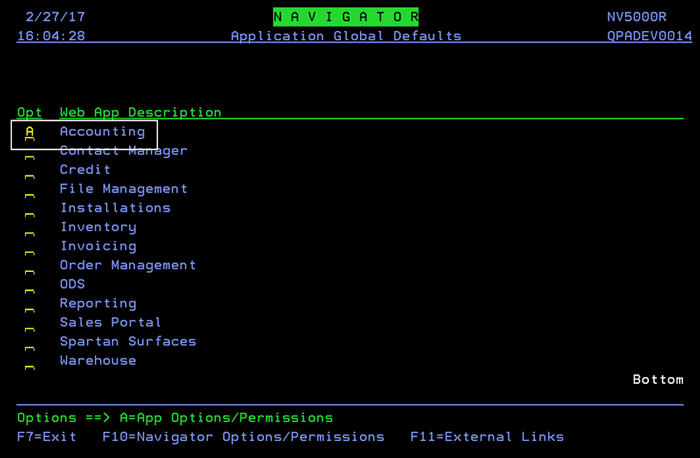
Need more info or you couldn't find what you were looking for, let us know by sending an email to: support@dancik.com.
Navigator Daily General Ledger Inquiry (Spec 4737)
Description: This web based application, available as part of Dancik Navigator, provides a General Ledger Inquiry which allows you to view all journal numbers and all journals that affected an account number.
The ability to see the current period if Daily GL is activated is also included.
Reason for Change: Provide a Navigator version of the green screen General Ledger Inquiry (GL 8). Also included are a daily posting to GL and a trail balance exportable to a spreadsheet.
Making General Ledger Inquiries
System Wide Setting - Daily GL Update
Access can be granted at the Global (NAV 1), Authority Class (NAV 2) or User (NAV 5) level.
Enter an A to see the Accounting permissions.
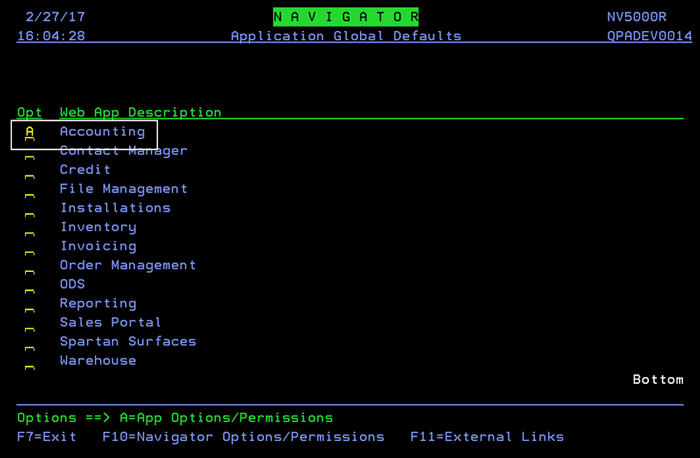
Enter a “Y” for the Allow Access to General Ledger Inquiry option.
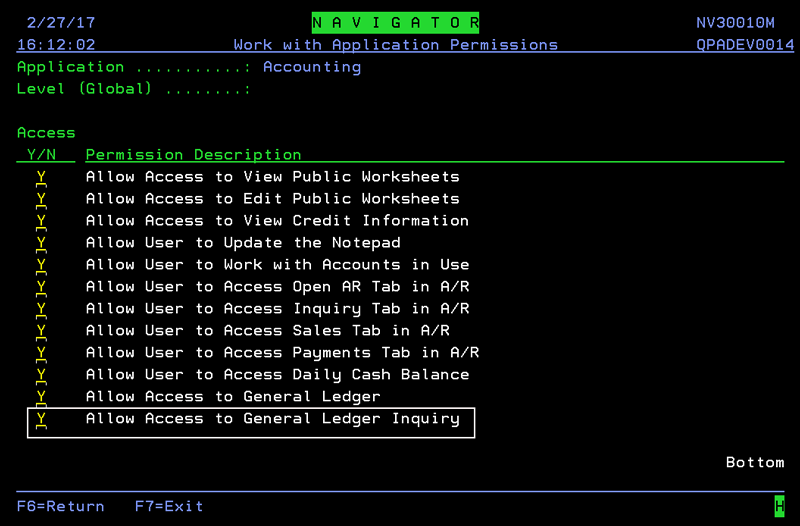
System Wide Setting - Daily GL Update
Activate Daily GL Update - Allows GL data to be sent to the Navigator GL Inquiry table. If this functionality is not activated, you are still able to use the GL inquiry, but the current period is not included. Turning this on causes a batch program to create temporary JEs for the current period. So it's like a heads up as to what to expect when they close the month. These current period JEs are only temporary. The actual JEs are still created at EOM.
Note: Turning this setting off clears the workfiles that holds the temporary JE data.
Run Update routine in intervals of ____ minutes starting at ___ and ending at ___ - Sets up the frequency and start and stop times that GL data is imported into the Navigator GL Inquiry table. Fifteen minutes is the smallest interval that can be set.
The settings Sales to GL options and AR to GL options allow you to create a sort sequence for the GL table.
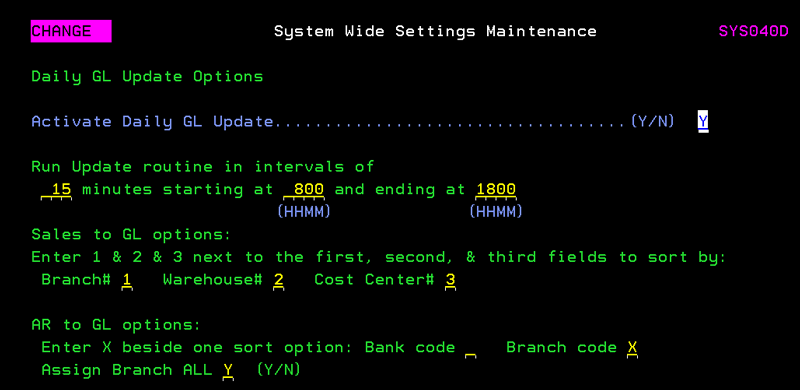
This process essentially performs the following functionality done during end-of-month processes and from the following other parts of the system:
JEs created during AP EOM.
Sales Summaries by G/L Account (GL 111) for journal source entry = IV (invoicing).
A/R to G/L Interface (GL 113) for journal source entry for journal source entry = AR (accounts receivable).
Inventory Summaries By G/L Account (GL 112) for journal source entry for journal source entry = IN (inventory).
Note: All of the EOM processes still need to be run.
Making General Ledger Inquiries
1. Access the General Ledger Inquiry option under Accounting in Navigator.
2. Enter your Inquiry search filters.
Select one of four categories: Accounts, Account Range, Journal Entry#, Journal Entry Range.
Use the Branches, Cost Centers, and Sources fields to limit the inquiry.
Use the Posting Range to enter From and To dates. If only a From date is entered, periods from that date forward are included. If only a To is entered, periods up to that date are included.
3. Enter the required filtering parameters and click Submit. The results appear.
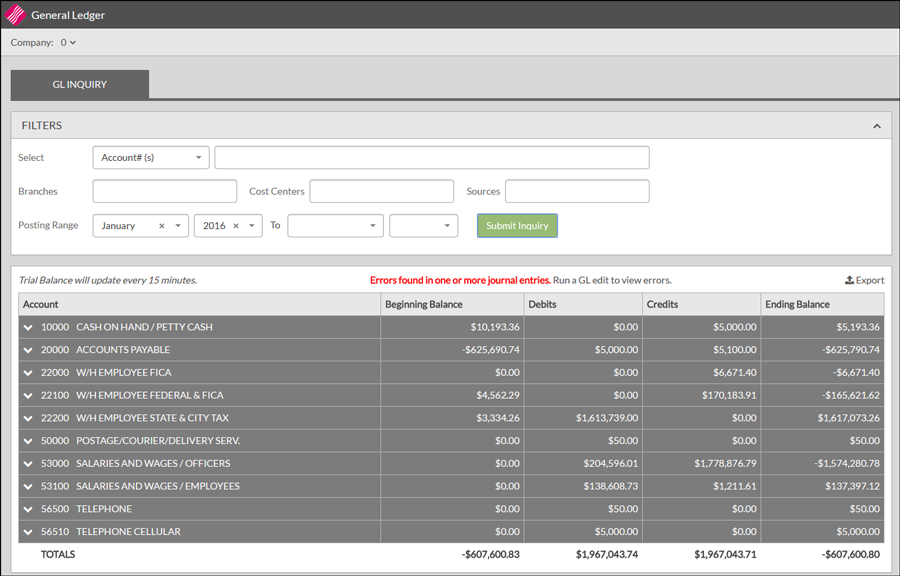
How the Beginning Balance is calculated varies by account type.
GL accounts for main category A (asset), L (liability), and Q (equity): The beginning balance is calculated by adding all of the debits and subtracting all of the credits up to the period prior to the period in the filtered from period.
GL accounts for main category I - (income) and E - (expense) - The beginning balance for the first month of the year is 0. The end of fiscal year is stored in the company file. To determine the first month add 1 month to this period. For the rest of the months calculate the beginning balance as debits minus credits for the year in the filtered from period.
Note: Accounts are assigned to a Main Category in the Company File.
4. To drill down into an entry, click the arrow to the left of the entry.
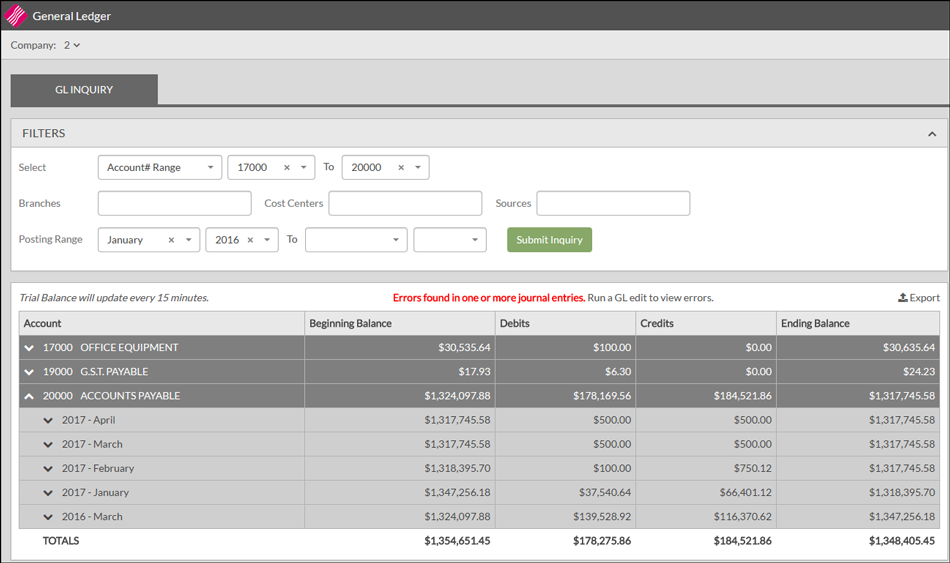
5. Click on a month to drill down into its journal entries.
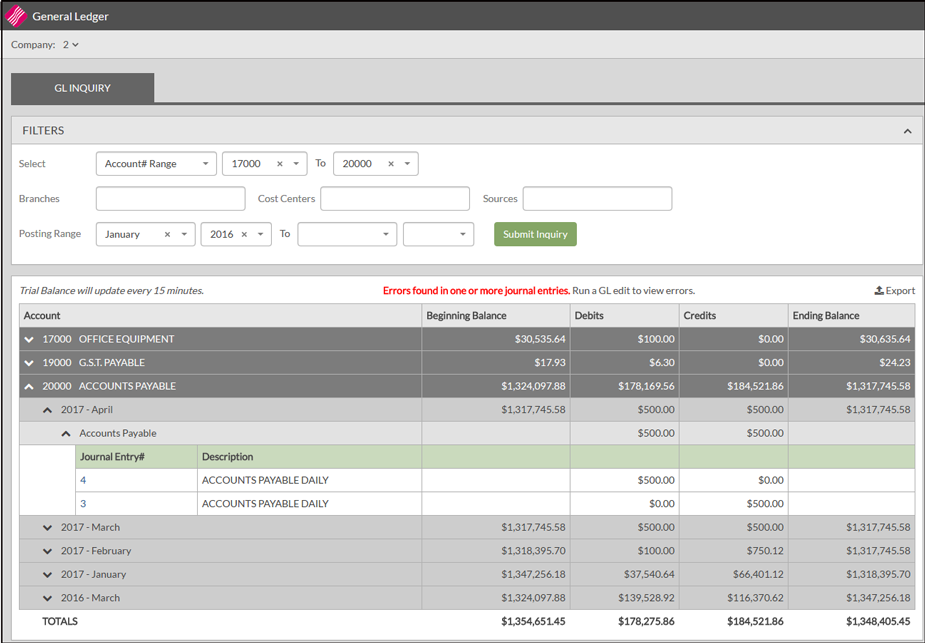
6. All of the monthly numbers are linked to their respective Journal Entries. Simply click on a Journal Entry# to access its information.
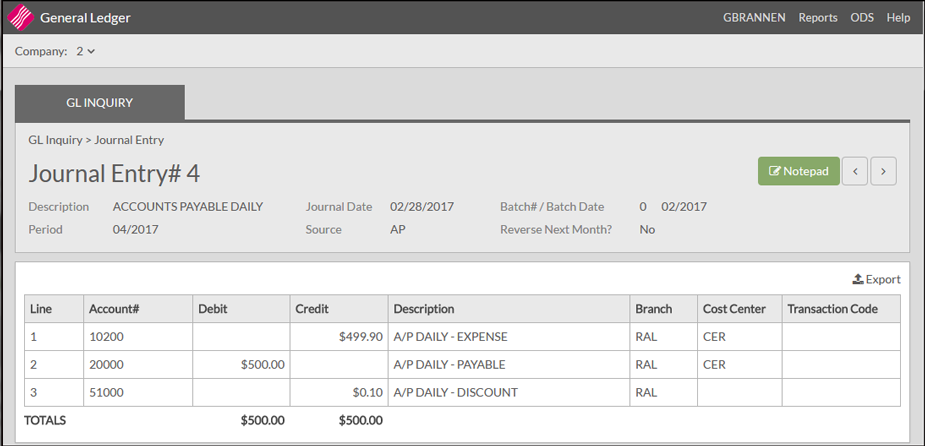
7. Use the Notepad to collect data.
8. Click on the JE line number to see the transactions.
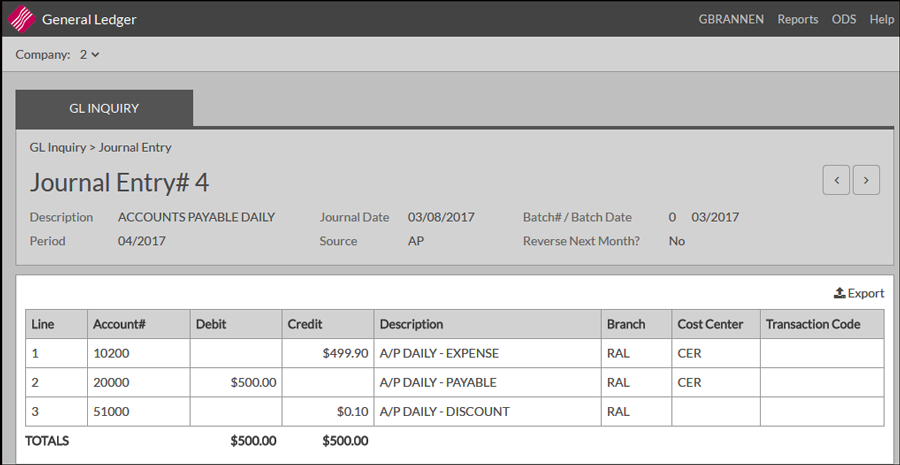
The notepad option is not available for temporary JEs.
The line numbers on future period JEs are not hyperlinked. To see those transactions, access the Accounting future period.
9. Click Export to produce and email a .CSV file of the General Ledger Inquiry.
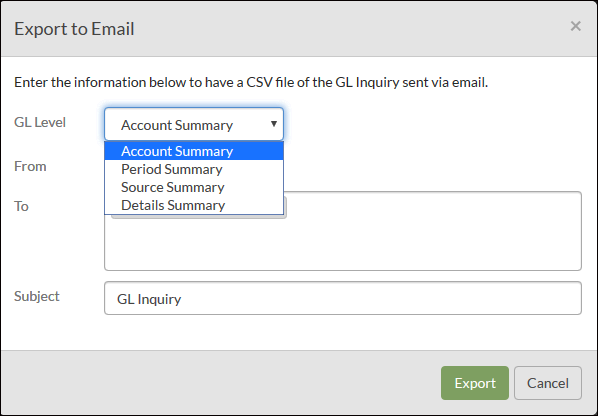
10. There are four options for choosing the level of detail. Not all columns on the spreadsheet pertain to each level so depending on which level you export there will be some fields that show as 0.
For example:
The Source Summary and Details Summary do not have beginning and ending balances.
The Account Level does not have JE numbers.