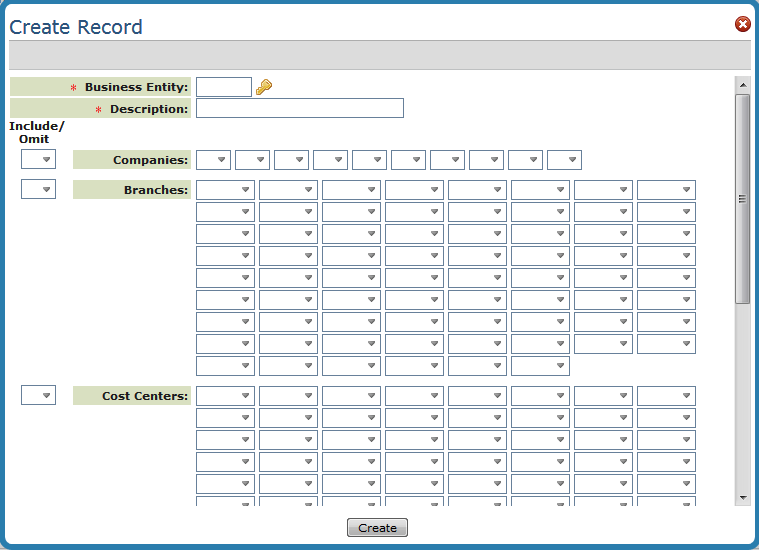
Need more info or you couldn't find what you were looking for, let us know by sending an email to: support@dancik.com.
Navigator Business Entity File
This file allows you to define a “business” as being any combination of companies, branches, and cost centers. The main purpose of the business entities concept, is to serve as a parameter set for various reports. Business Entities can be created based on the following entities:
Companies
Branches
Cost centers
Warehouses
Combo codes
Note: Users are assigned to a business entity via the users control panel (menu SET option 2).
Assigning a user to a business entity imposes restrictions on several areas of the system. For example, the following searches are among those that only show values if they are included in the assigned business entity.
Branch Search
Warehouse Search
Customer Search
Salesperson Search
Furthermore, the assignment of a user to a business entity is acknowledged by the X by Y and Open Order reports, and restricts the user’s access to only orders for the records in the assigned business entity.
Click Records and then Create to add new Business Entities.
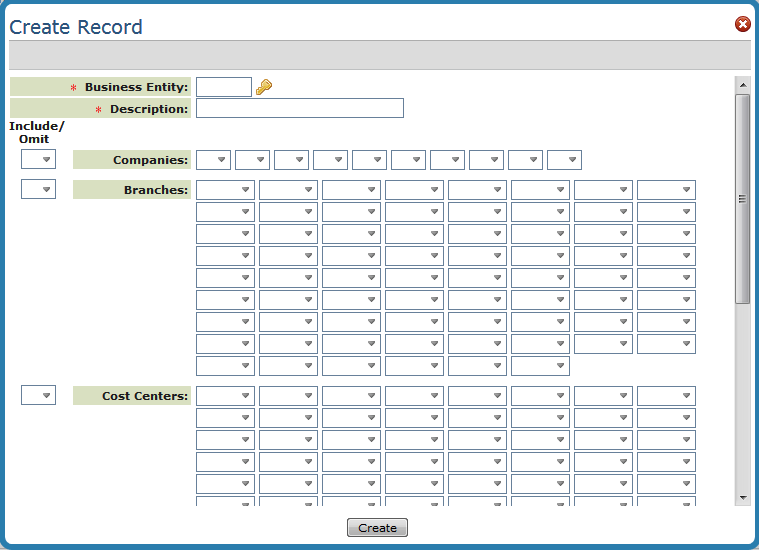
Field |
Description |
Code |
A four character alpha-numeric code representing the Business Entity. |
Description |
A descriptive name for the business entity. |
Include/Omit Companies Include/Omit Branches Include/Omit Cost Centers Include/Omit Warehouses Include/Omit Combo Codes |
Use these fields to include or omit companies, branches, cost centers warehouses, and combo codes from the grouping. If you include entities only they are included in the group. If you omit entities, all entities except the ones you enter are included. Note: Combo Codes are a combination of a Branch and Cost Center. They are created using option 9 on the General Ledger Financial Statements & Custom Reports (GLF) menu. |
Include/Omit Manufacturers |
This setting adds the ability to restrict access by Manufacturer. Restricting a user to a specific manufacturers imposes restrictions on the following areas of the system:
— Print Stock Status Reports (menu option RIV 4) — Print Stock Activity Reports (RIV 5) — Item Analysis Report -Stock/Sales (RIV 115)
|