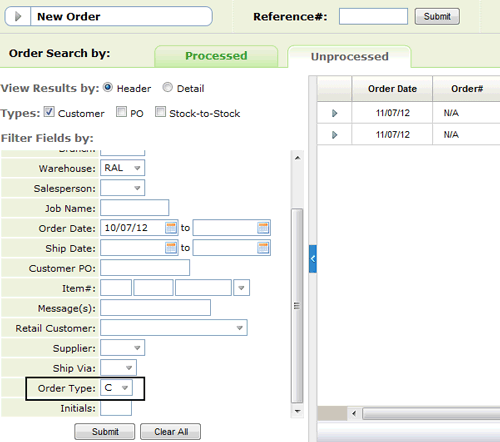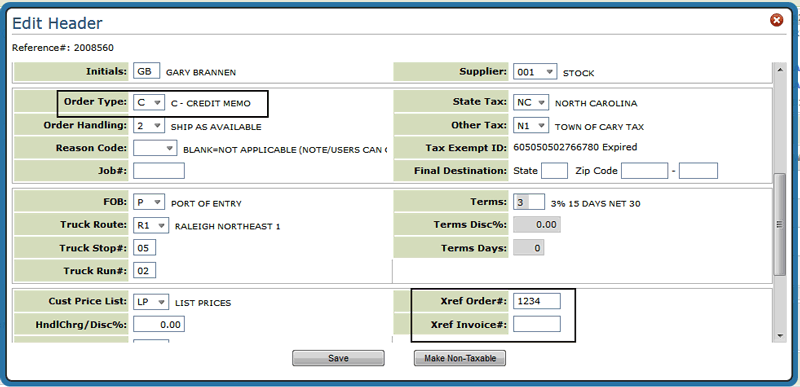
Need more info or you couldn't find what you were looking for, let us know by sending an email to: support@dancik.com.
Entering Credits in Navigator
Creating Individual Credit Lines
Manually Returning Inventory to Stock on Credit Orders
Creating Individual Credit Lines
1. On the Order Header, ensure the order is flagged as an Order Type "C" (credit memo).
2. Cross reference either an order or invoice or both.
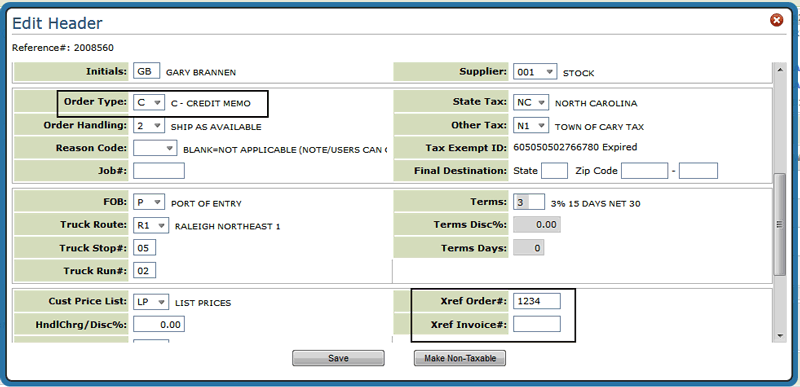
3. Enter the item, quantity (as a negative number), and the UM.
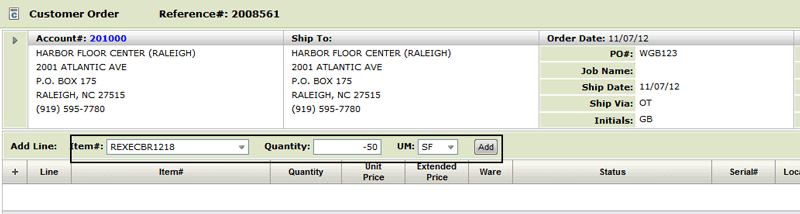
4. Click Add. The Add Line window appears.
5. Expand the top part of the window by clicking the expansion arrow in the middle of the screen.
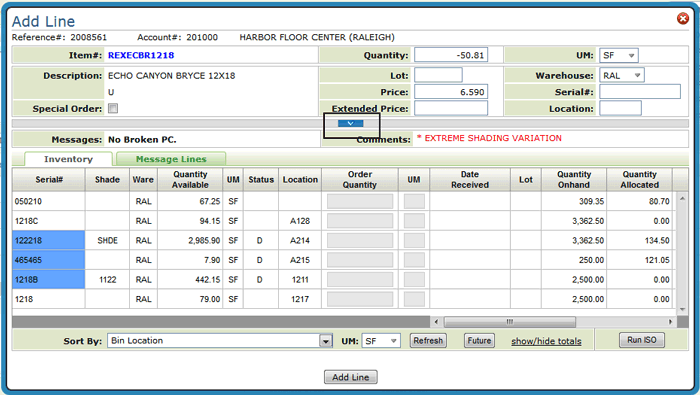
6. The settings circled below pertain to credits.
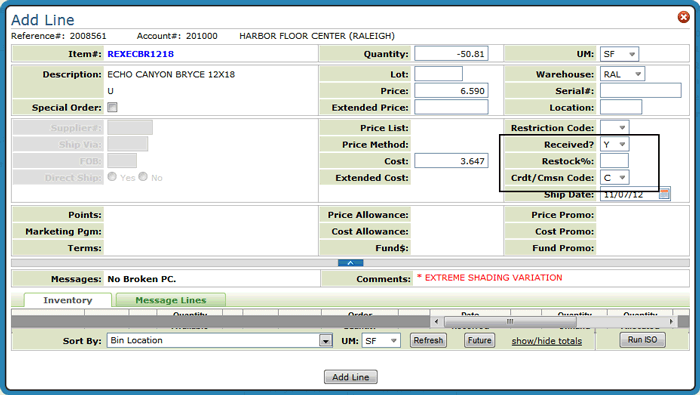
Received - the codes that apply to credits are:
Y - if you want the computer to add the quantity back into inventory.
N if you do not want the computer to adjust inventory.
Restock% - This setting indicates the restocking charge percentage. If you are entering a credit or return, enter a percentage from 00 through 99 to charge back the customer, if applicable. For example, if the extended price of the returned material is $100.00 and you enter 5 as the restocking charge, the credit memo is issued for $100.00 less $5.00. A default restocking charge percentage may be established in your Control Panel.
Crdt/Cmsn Code - These codes represent the reason or category of the credit. These codes are defined on the system in the Classification Codes File. These codes can be separately analyzed on many reports and screens.
7. Collapse the top part of the screen by clicking on the same arrow.
8. Select a serial number to add the inventory to and then click Add Line.
9. Confirm your selections and then click Add Line again.
The credit line is added to the order. Notice that the quantity and prices are negative.
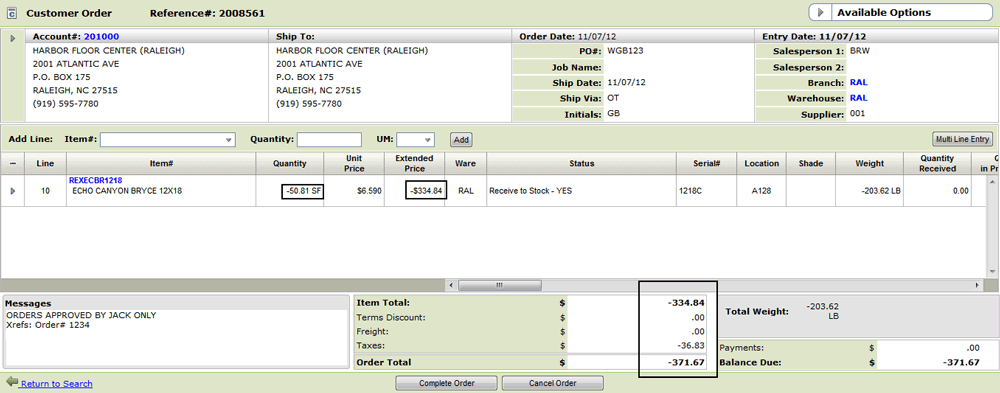
10. From this point the order can be completed like a regular order.
On the Order Search screen, filter the orders by entering a "C" as the Order Type.