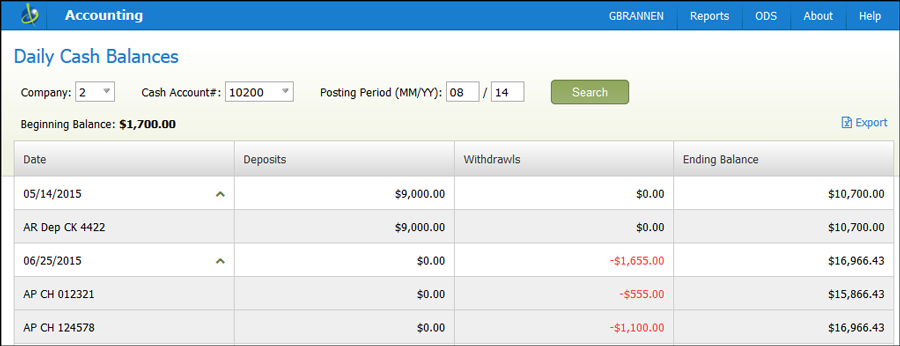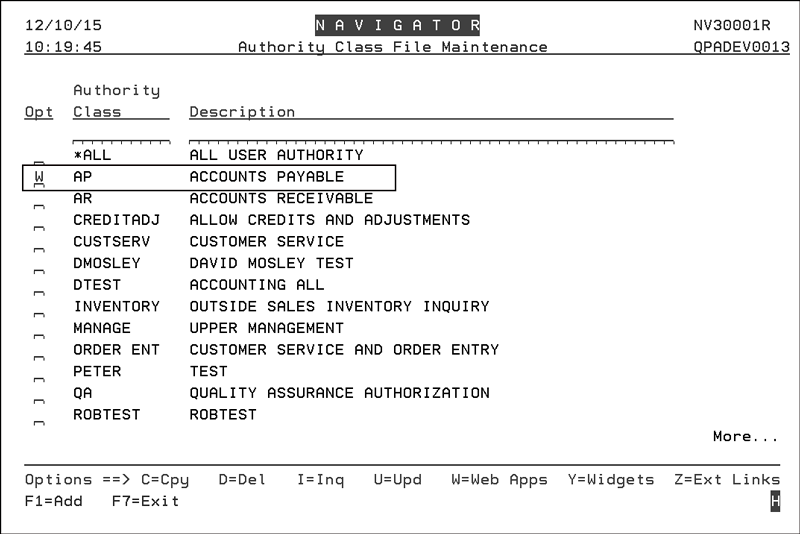
Need more info or you couldn't find what you were looking for, let us know by sending an email to: support@dancik.com.
Navigator Daily Cash Balance
The Daily Cash Balance report gives the user a quick look into an account’s daily cash balance. This real time view can gives business managers a better tool for cash management.
This functionality is activated at the Authority Class level.
1. Access the Authority Class menu (menu option NAV 2).
2. Enter a “W” in the appropriate Opt field of the Authority Class you want to work with.
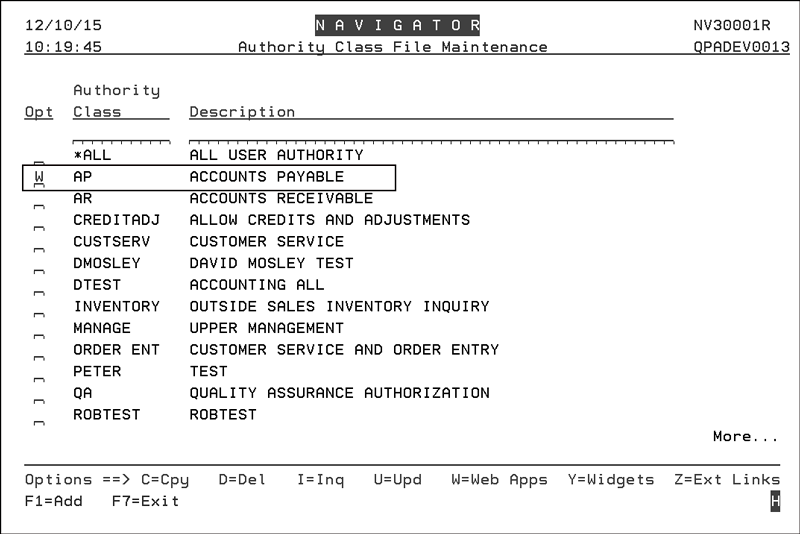
3. Press Enter to access the following screen which provides the ability to grant or revoke access at the Navigator application level. Enter a “W” to drill down into the Accounting options.
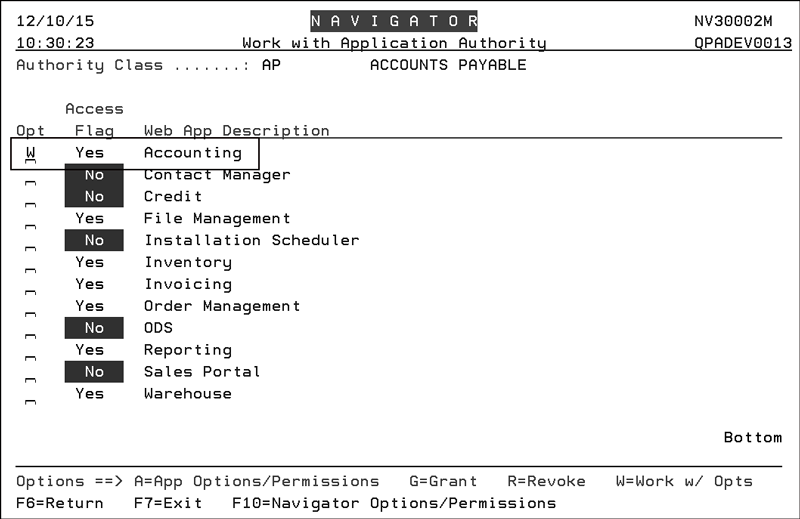
4. By default, the Daily Cash Balance functionality is delivered in an inactive status. To activate it, enter a “G” and press Enter.
Getting a Daily Cash Balance Update
1. Open up Navigator and select the Daily Cash Balance option under the Accounting heading.
2. Enter a Company, Cash Account# and Posting Period and click Search.
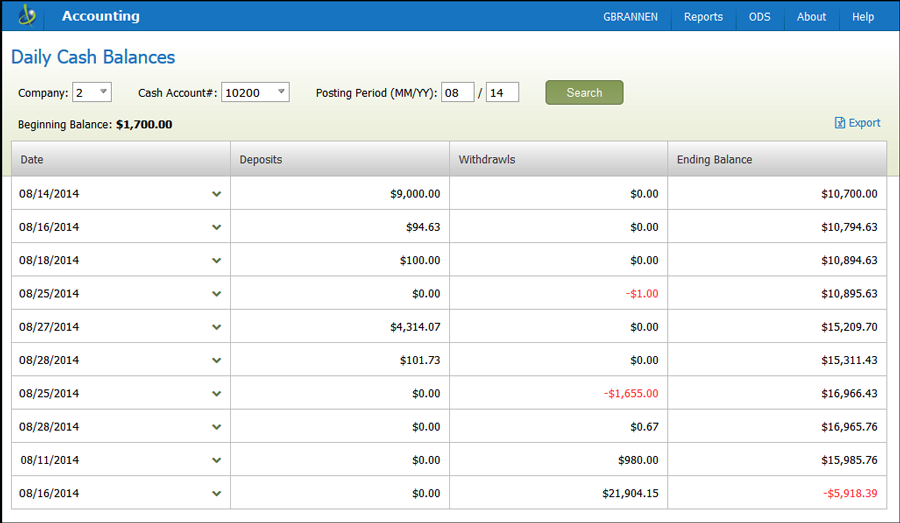
Note: The Company is validated against the Company File and the Cash Account drop down menu is populated from the Bank Code Maintenance (menu option ACT 113).
3. The Posting Period year can only be the current or prior year.
4. The Beginning Balance at the top of the table is the ending balance from the prior posted period. Beginning balances are calculated by:
Sum all Current Debit values through the month prior to the Posting Period entered to obtain the total debits.
Sum all Current Credit values through the month prior to the Posting Period entered to obtain the total credits.
Subtract the total credits from the total debits to obtain the total amount for the period.
Add the total amount for the period to the Current BF Debit or Credit value (only one will be populated).
Note: The same steps apply if the posting period is in a prior year; however history debits and credits are used.
5. Each day’s ending balance is calculated and shown in the Ending Balance column.
6. Click the drill down arrow to the right of a date to see the details of the transaction.