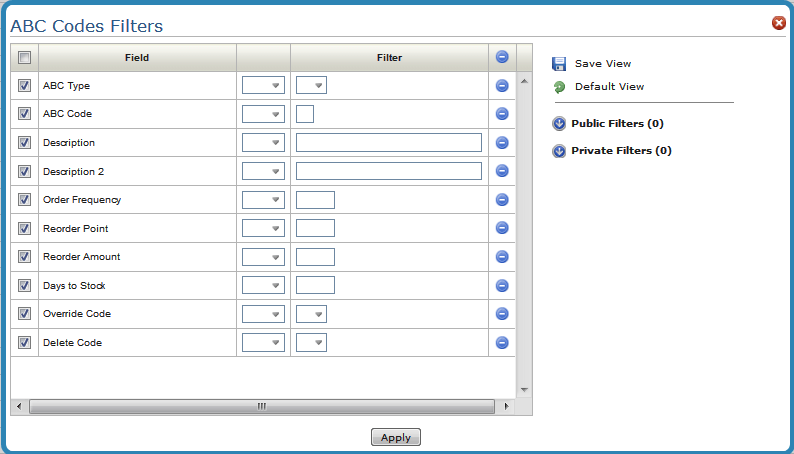
Need more info or you couldn't find what you were looking for, let us know by sending an email to: support@dancik.com.
Use the ABC Code File to categorize and rate customers and items. You can then alphabetically assign ABC ratings to items that optionally affect reorder parameters. You can then track the combined sales of your "A" items customers, or the GMROI on "A" verses "B" items, and so on.
1. Access the ABC Codes file in the Categories and Classifications grouping.
2. Use the Filters screen to manage what displays on the screen.
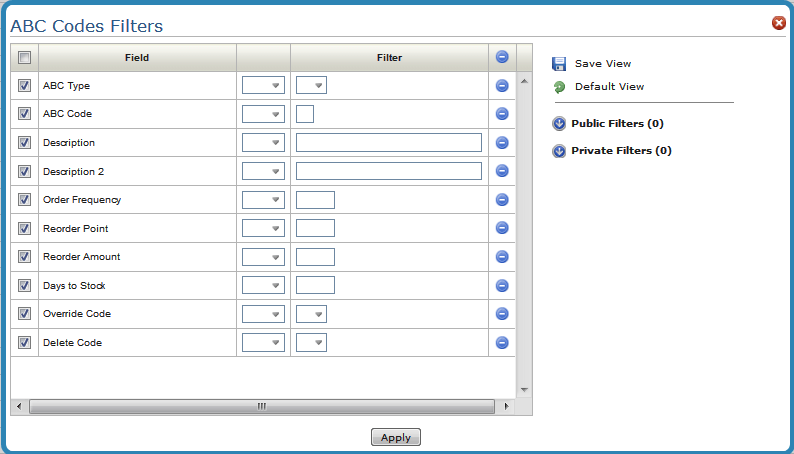
3. Click Apply to load the ABC codes table.
4. To create new ABC code records, click Records and then select Create.
The Create Record window that appears depends on which type of record (customer or item) you are creating.
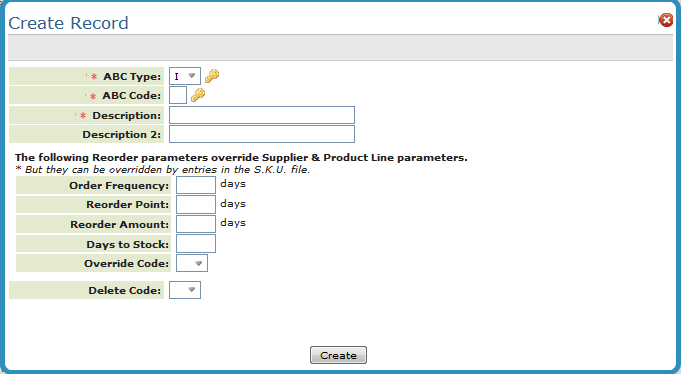
Field Name |
Description/Instructions |
ABC Code |
In order to keep things simple, we recommend assigning code A to your most valuable /items and then going down the alphabet. |
Description |
Description of the ABC Code or of the items that the code represents. |
Frequency expressed in days that the product is ordered or reviewed for the purpose of ordering from your supplier. Complete this field only if you want to order, add to, or override the order frequency that is found in the Product Line. |
|
Quantity, expressed in number of weeks worth of stock, below which a reorder should be generated. Depending on the override code entry, this value either adds to or replaces the value entered in the Product Line File. |
|
Quantity, expressed in number of weeks of demand that should be reordered when the reorder point is reached. Depending on your override code entry, this value either adds to or replaces the entry in the Product Line File. |
|
Optimum quantity to stock expressed in number of days worth of stock. Depending upon the override code entry, this value either adds to or replaces the value entered in the Product Line File. |
|
Use one of the following options:
This field determines whether or not, and how, the order frequency, weeks to stock, reorder point, and reorder amount fields are used by the reorder reports and purchasing system. When a reorder report or automatic reordering is run, the system first retrieves reorder parameters from the Product Line File for each item. Then, based on the item’s ABC Code, the ABC File reorder parameters are checked. If the override code is O, the ABC Code File parameters are used instead of the Product Line File parameters. If the override code is A, the ABC Code File parameters are added to the Product Line File parameters. The system then checks the SKU File, which can further override these parameters. |
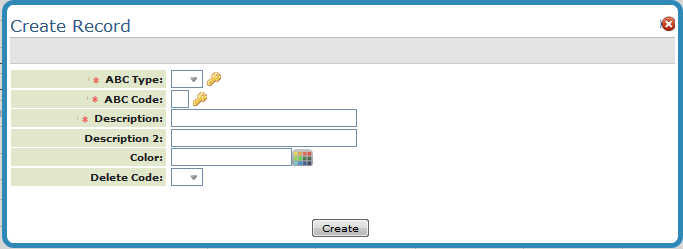
Field Name |
Description/Instructions |
Code |
The ABC code. In order to keep things simple, we recommend assigning code A to your most valuable customers and then going down the alphabet. |
Description |
Description of the ABC Code. For example, the description for code "A" could be something like top 10% customers. |
This setting allows you to identify customers by color. If a customer is assigned to an ABC code, their name appears in the color assigned to the ABC code on the Order Entry windows.
|